Develop a WordPress Site online using a DreamHost subdomain
 Are you looking to develop a wordpress site, but aren’t ready to put your work on your domain? This might be the case if you haven’t decided on a domain name for your website, or if you have an existing older site and want to have your new site completely built before you put it on your domain.
Are you looking to develop a wordpress site, but aren’t ready to put your work on your domain? This might be the case if you haven’t decided on a domain name for your website, or if you have an existing older site and want to have your new site completely built before you put it on your domain.
Building your site directly on your hosting companies server has some great benefits. It’s super easy. You can share your progress with colleagues, friends. If you get stuck or have a problem the site you are developing is available on the internet where you can share a link and simply show what the problem is.
Let’s Create a DreamHosters sub domain.
The first thing that you need to do is login to your DreamHost Panel
Once you are on your panel look on the left side for the Toolbox. In the Toolbox Select “Manage Domains”

At the top of the Manage Domains page Click the “Add New Domain / Subdomain”Button In the “domain to host”field create the name you want followed by dreamhosters.com.

For example yourwebsite.dreamhosters.com

Scroll down and verify the hosting settings. Make sure that Page Speed Optimization is TURNED OFF. It should be by default.
Page Speed Optimization caches your site to make it load faster fro your users, but when you are developing your site it will delay changes that you make, like css styling changes. Nothing is more frustrating then changing something but not seeing the effect of that change!
Make sure that CloudFlare is also TURNED OFF. CloudFlare is awesome! When your site is out of development and live on your own domain, I highly recommend that you turn it on. While your are developing your site however keep it turned off.
Scroll down just below the Google Analytics section and select “Fully host this domain”

With that done go back to the Toolbox and select “Manage Domains”You will probably see a little clock symbol next to the dreamhosters domain that you just created. You may need to wait a few minutes before you can install WordPress on this domain. It didn’t take to long for me with the dreamhosters domain, I think just a minute or so and I was able to install wordpress.
Install WordPress on your DreamHosters development domain
The next step is to get WordPress running so that you can start creating your site. In your DreamHost Panel on the left, select “One-Click Installs” , Select WordPress Click the “Custom Install Button” Where it says “Install to”select the dreamhosters sub domain that you just created. Leave the database setting to “Automatically Create Database”
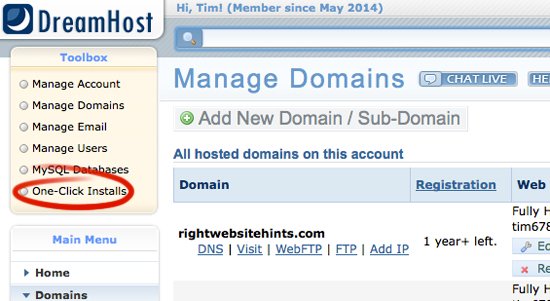
IMPORTANT: Uncheck the “Deluxe Install”check box. This sounds really nice, and for some users it probably is. Our focus is to create a site that will be simple, flexible and secure. The deluxe install feature installs a bunch of themes and plugins that you do not need. Themes and plugins that you are not using and are not updating, even if they are deactivated, present a security threat to your site. We do not want to have any excess pieces on our site that could create a security threat. If you are not using it. It shouldn’t be on your site.

Click the “Install it for me now”button. After a few moments you should receive an email with a link to complete your WordPress install. Click the link under where it says “1. Please create an admin user at:” You will be taken to the WordPress Installation page for your site. Enter in a site title Create a username and password Important: Do not use admin or the name of your site as the username.

This can be tempting, but hackers are on to this. With so many WordPress sites out there hackers know where to go to login to your site. They have developed bots that will go to your login page and try admin and the name of your site as the username. These bots will then just keep trying passwords attempting to get into your site.
Setting up a unique username is a simple and effective fist step to improved security. Enter in your email address I would suggest unchecking the “Allow search engines to index this site.”
It is not a guarantee that they won’t, but while your site is in development and you are making lots of changes you don’t want to encourage them to index your site. Just be sure to remember to turn it on when you have moved your site to your final domain.
Click “Install WordPress” On the next page click “Log in”. Use the unique user name and password that you created. You now have a WordPress website on a development domain! Start building!




Hi Tim,
Thanks for your helpful instructions here. I’d like to do exactly what you’re describing: set up a dev site at mysite.dreamhosters.com, build the site out, and then make it so that the dev site at mysite.dreamhosters.com becomes my main site at http://www.mysite.com. It’s that last step that I can’t figure out. When I’m ready to “merge” my site up to the main domain, what steps do I take?
Jon
Wow! Sorry I missed this comment. I hope that you figured it out. If not I have found the best and easiest way to do it is with Backup Buddy from iThemes. I have a video on how to do it, but it’s a bit dated now. They have made some amazing improvements to Backup Buddy that make it much easier to use.
When cutting over from the dev subdomain to live domain – Your idea to use BackupBuddy assumes WordPress is already installed on the main domain. If it’s not, should you install another WordPress on the main domain and then use BackupBuddy?
Inotherwords — Is it ok to install WordPress in both places on Dreamhost, and use the subdomain as a staging area?
Thank you, this is a great website.
Actually with backupbuddy WordPress cannot be previously installed. You have to start with an empty folder. You drop in your zipped backed up file via ftp and create a new database. Then run the import buddy install which will install your complete backup WordPress included. If you want to move a site that does already have WordPress installed check out my new tutorial on how to do that.